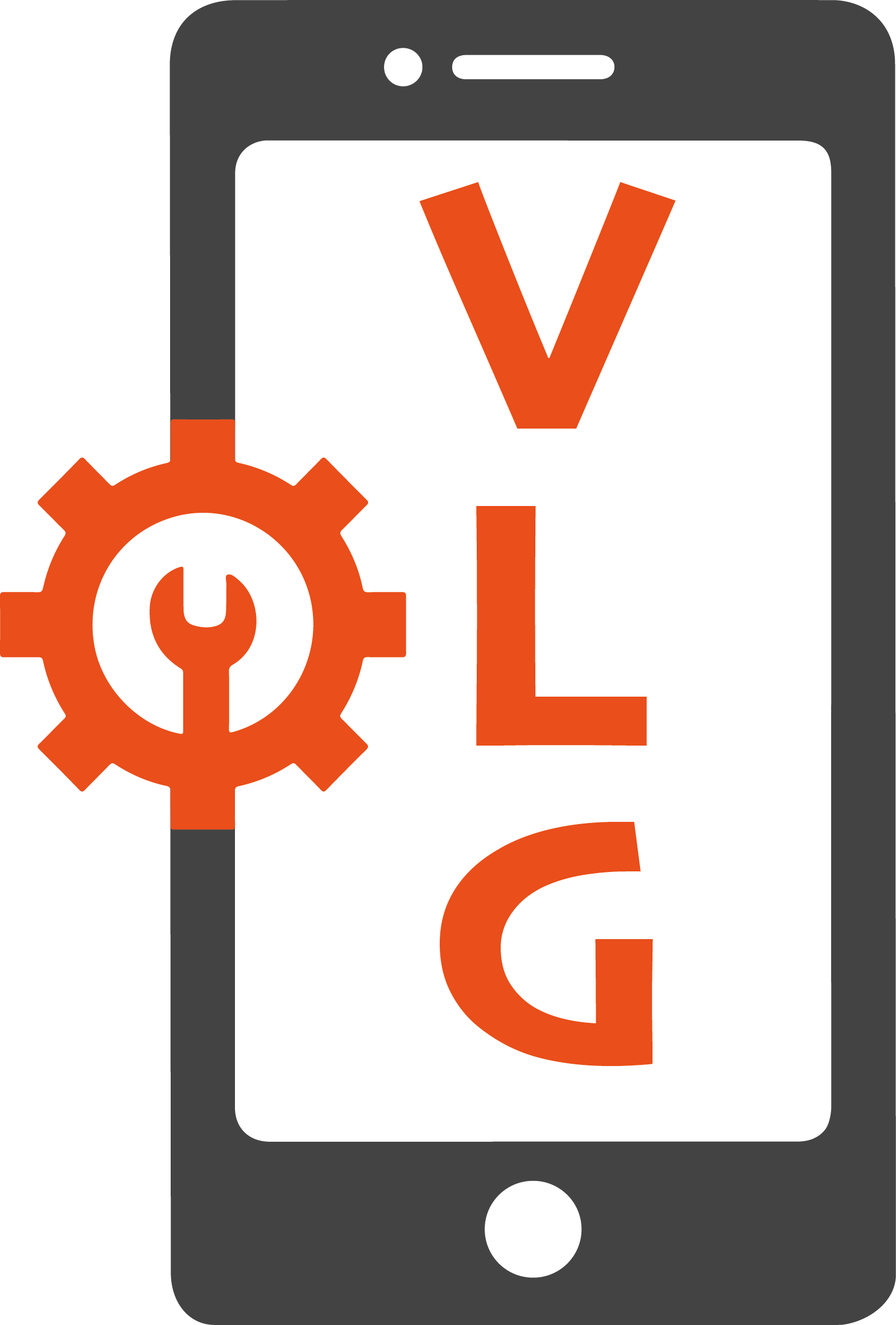We all love our smartphones in this digitally connected world. And, if your smartphone is an iPhone, the level of dealing with it is always exceptional. Not to deny that the sale of the Apple iPhone has been maximum in the USA as many people trust the brand with excellent features. Not to decline, there may arise a condition where you may accidentally break up your iPhone and require the service from a repair shop that is dealing with the same. When you have to choose from different options, getting connected with the best shop for iPhone repair in Dallas is always the best. The best part of this type of shop in these regions is that their technicians and engineers are trained in repairing and replacing the necessary components that make up the phone, an intelligent device. The most outstanding work that they often deal with is to work on minor to major screen repairs. It has been observed that the people of Dallas, USA, who face the screen repair problem with other problems in their phone check with iPhone Screen Repair in Dallas too. The best suggestion from the screen repair shops comes into the picture when they can help people with their experience and get their iPhones repaired in a limited time.
Which are the iPhone Issues and Their Solutions When you connect with an Elegant Shop for iPhone repair in Dallas?
A damaged iPhone device can be very frustrating, but we recommend trying one of the best fixtures for the device used by many people worldwide.
Note: Before trying any of these solutions, you should back up your iPhone to iCloud to avoid losing anything.
Turn Your iPhone Device Off and On Again.
We know it’s a cliche, but sometimes all your iPhone needs are a reboot. The better solution by the experts of iPhone repair in Dallas here is to press and hold the volume buttons down and power buttons simultaneously. Then, once your device is back on, check to see if your phone flaws have been resolved or not. If the problem continues, try one of the better solutions.
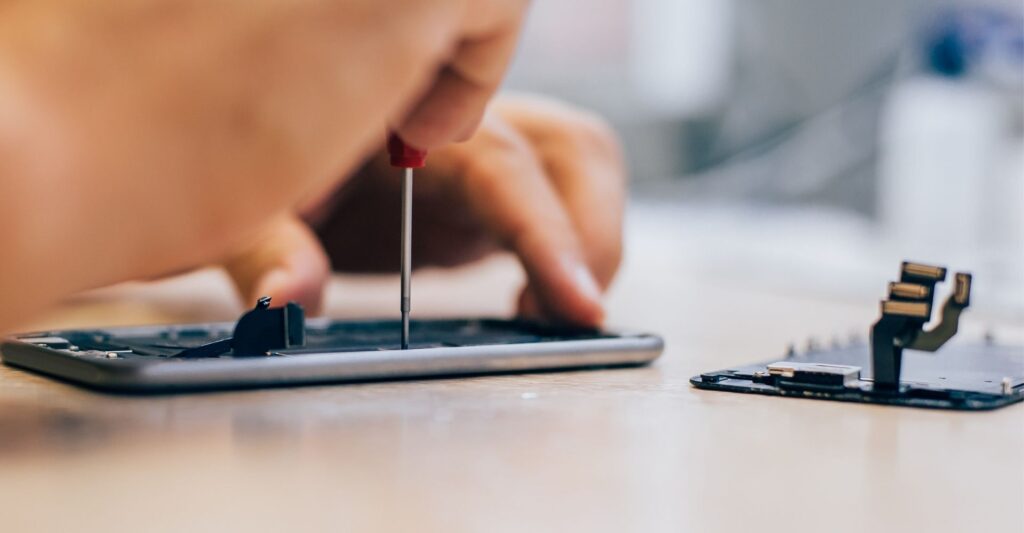
Update Your Operating System and Apps
Out-of-date software can be the cause of many problems. Ensuring you have the latest version of iOS and updating your apps could resolve your issues.
To update your iPhone’s operating system:
Open Settings > General > Software Update. If an iOS update is available, it will appear on the screen. Since software updates often contain new features and crucial security patches, it’s best to let your iPhone update automatically. At the top of the iPhone screen, you should see Automatic Updates. Once open, toggle Download iOS Updates and Install iOS Updates to the on position.
To update apps on your Apple device:
Open your App Store profile by tapping on the icon at the top of the screen, then choose Update All. You can also set these updates automatically by navigating to Settings > App Store and toggling on App Updates.
If rebooting and updating your iPhone’s operating system as a part of iPhone repair doesn’t solve the problem you’re experiencing, try using one of the following solutions.
1. iPhone Battery Doesn’t Charge or Drain as Fast as One Thinks About!
It’s normal for lithium-ion batteries in modern electronic devices to wear down over time. After about 500 charging cycles, or a few years, battery life significantly declines. You can check your iPhone’s battery health in Settings > Battery > Battery Health to see what percentage of charge capacity is left. It’s here that you can also toggle on Optimized Battery Charging to reduce battery aging.
If your battery health is 80% maximum capacity or above, there are a few things you can do to limit iPhone battery drain, including the battery low icon on the iPhone screen
- Turn on Low Power Mode,
- Disable Auto-Brightness,
- Turn off Background App Refresh,
- Switch to Dark Mode, and more.
When your iPhone won’t charge, even after leaving it on the charger for at least an hour, and you’ve tried to force restart it, you can try these tips:
- Try using a different USB adapter and charging cord
- Test multiple wall outlets
- Check your iPhone’s charging port for dust, debris, lint, etc.
- If you have an iPhone 8 or above, try using a wireless charger.
If none of these solutions work, you may need to replace your iPhone’s battery. If your device is still under warranty, you might be able to have your battery replaced for free at the Apple Store. If your charging port is the problem or your warranty is expired, a local Cell Phone Repair shop can replace your battery. Switching your iPhone’s damaged hardware with new, genuine Apple parts will do the trick.
2. iPhone Won’t Connect to Wi-Fi
What’s more frustrating than when our devices fail to connect to Wi-Fi? When you’re having connectivity issues:
Try troubleshooting your Wi-Fi! Start by confirming that your router is on and working. Are other devices in your home still connected? If not, unplug your router, wait at least 30 seconds, and plug it back in. Ensure all the cables are secure and connected and the lights come back on.
Look at your Control Center to ensure that the Wi-Fi icon is selected.
Still not working? Open Settings > Wi-Fi, tap on your network, and make sure Auto-Join is enabled.
If your iPhone still refuses to connect, try tapping Forget This Network. Then reboot your device and router again, and try reconnecting to your Wi-Fi network.
As a last resort, you can reset your iPhone’s Wi-Fi network data, cellular network settings, and VPN settings. To do this, follow the loop like open Settings > General > Reset > Reset Network Settings.
Note: This is a viable solution for mobile data connectivity issues too.
3. Apple Device Often Face the Problem of Turn ON and Turn OFF
When your iPhone device doesn’t respond or the touch screen get jammed, it becomes impossible to turn your device off. Luckily, you can hassle-free work on to restart your iPhone, you can quickly observe that:
- You press and release the volume up button.
- Also, you quickly press and release the volume down button.
The better option is to Press and hold the power button until you see the Apple Logo, then release the power button. The process will be slightly different if you have an older iPhone model. For the older iPhone devices, you need to press and hold the power and volume down buttons until you see the Apple logo on the screen. For iPhone older models, press and hold the power button and Home button until the Apple logo shows up on your iPhone screen.
Conclusion
Accidents happen where you might need to go with iPhone repair in Dallas from the professional experts of VLG Cell Phone repair. Our technicians here can help you with many issues, including those listed above. If your iPhone problems persist, we’d be happy to help!