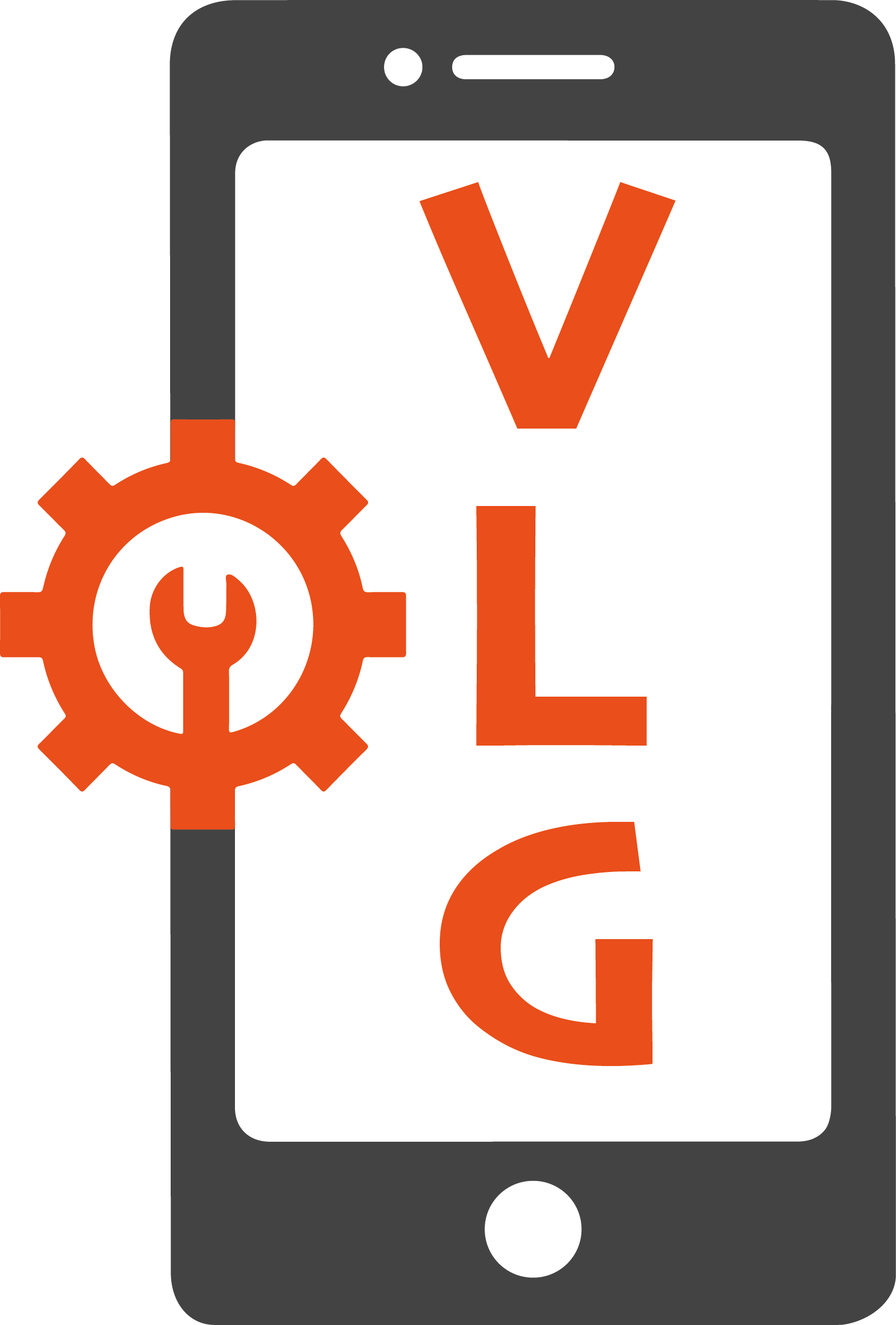iPads are powerful devices, but like any technology, they can develop problems over time. From touchscreen glitches to charging issues, these problems can be frustrating and may leave you wondering if your iPad needs repair. Before you consider replacing your device, here are some common iPad problems and solutions to fix them.
Touchscreen Unresponsive? Here’s What to Do
If your iPad’s touchscreen isn’t responding properly, it can make navigating apps and typing nearly impossible. This issue may be caused by software glitches, dirt buildup, or even hardware damage.
Quick Fixes:
- Restart Your iPad – A simple restart can resolve many software-related issues. Hold the power button and swipe to power off, then turn it back on.
- Clean the Screen – Use a microfiber cloth to remove smudges or debris that could interfere with touch sensitivity.
- Check for Updates – Make sure your iOS software is up to date by going to Settings > General > Software Update.
- Remove Any Screen Protector – Some screen protectors interfere with touch sensitivity.
- Reset All Settings – Go to Settings > General > Reset > Reset All Settings (this won’t delete your data but will restore settings to default).
If the issue persists, it could be a hardware problem requiring professional repair.
Charging Issues and How to Fix Them
If your iPad isn’t charging or is charging very slowly, it could be due to a faulty charger, debris in the charging port, or internal battery issues.
Quick Fixes:
- Try a Different Charger & Cable – Use an Apple-certified charger and cable to rule out faulty accessories.
- Clean the Charging Port – Use a toothpick or compressed air to gently remove lint or debris from the port.
- Force Restart – Press and hold the Power and Home button (or Power + Volume Down for newer models) until you see the Apple logo.
- Check for Software Issues – Update your iPad’s software in Settings > General > Software Update.
If your iPad still won’t charge, you may need a battery or charging port repair.
Why Your iPad Keeps Shutting Down Randomly
A randomly shutting-down iPad can be frustrating, especially if you’re in the middle of something important. This issue is often linked to battery problems, overheating, or software glitches.
Quick Fixes:
- Check Battery Health – If your iPad is old, the battery may be deteriorating and need replacement.
- Close Background Apps – Too many apps running at once can cause overheating and shutdowns.
- Perform a Hard Reset – Hold down the Power + Home button (or Power + Volume Down on newer iPads) until the Apple logo appears.
- Update Your Software – Make sure you have the latest iOS update installed.
If none of these solutions work, a professional repair shop like VLG Cell Phone Repair can run diagnostics to identify the root cause.
How to Extend Your iPad’s Battery Life
Over time, iPad batteries degrade, leading to shorter usage times. Fortunately, there are several ways to maximize your battery life.
Tips to Improve Battery Life:
- Lower Screen Brightness – Go to Settings > Display & Brightness and reduce brightness.
- Enable Low Power Mode – This setting helps conserve battery life by reducing background activity.
- Close Unused Apps – Apps running in the background drain battery life. Double-tap the Home button (or swipe up on newer iPads) and close unnecessary apps.
- Turn Off Background App Refresh – Go to Settings > General > Background App Refresh and disable it for apps you don’t need updating constantly.
- Disable Bluetooth & Location Services – These features use extra battery. Turn them off when not in use.
If your iPad’s battery still drains too quickly, it may be time for a professional battery replacement.
Water Damage—What You Should (and Shouldn’t) D0 to Avoid these Dreaded Water-Related iPad Problems
If your iPad has been exposed to water, acting fast is crucial to prevent further damage.
What to Do Immediately:
- Turn It Of – Immediately power down your iPad to prevent short circuits.
- Dry the Exterior – Use a dry, lint-free cloth to wipe off excess moisture.
- Remove Any Case or Accessories – This allows moisture to evaporate more easily.
- Let It Air Dry – Place the iPad in a dry environment with good airflow (avoid rice, as it can leave dust inside the device).
What NOT to Do:
- Don’t Turn It On Right Away – This can cause further damage if moisture is still inside.
- Don’t Use a Hairdryer or Heat Source – Excess heat can damage internal components.
- Don’t Shake the iPad – This could spread water to other parts of the device.
If your iPad doesn’t turn on after drying out, professional repair may be necessary to fix water-damaged components.
Final Thoughts:
iPads are valuable devices, and when they start acting up, it’s best to address the problem before it gets worse. If you’ve tried these fixes and you’re still having iPad problems, our expert technicians at VLG Cell Phone Repair can help! We offer fast, reliable iPad repairs so you can get back to using your device hassle-free.